Please follow below steps to configure Business and Enterprise email on Desktop and Mobile
Step one Open Outlook and Add new email account
Step 2 : Enter you domain name email address and check the box as per screenshot.
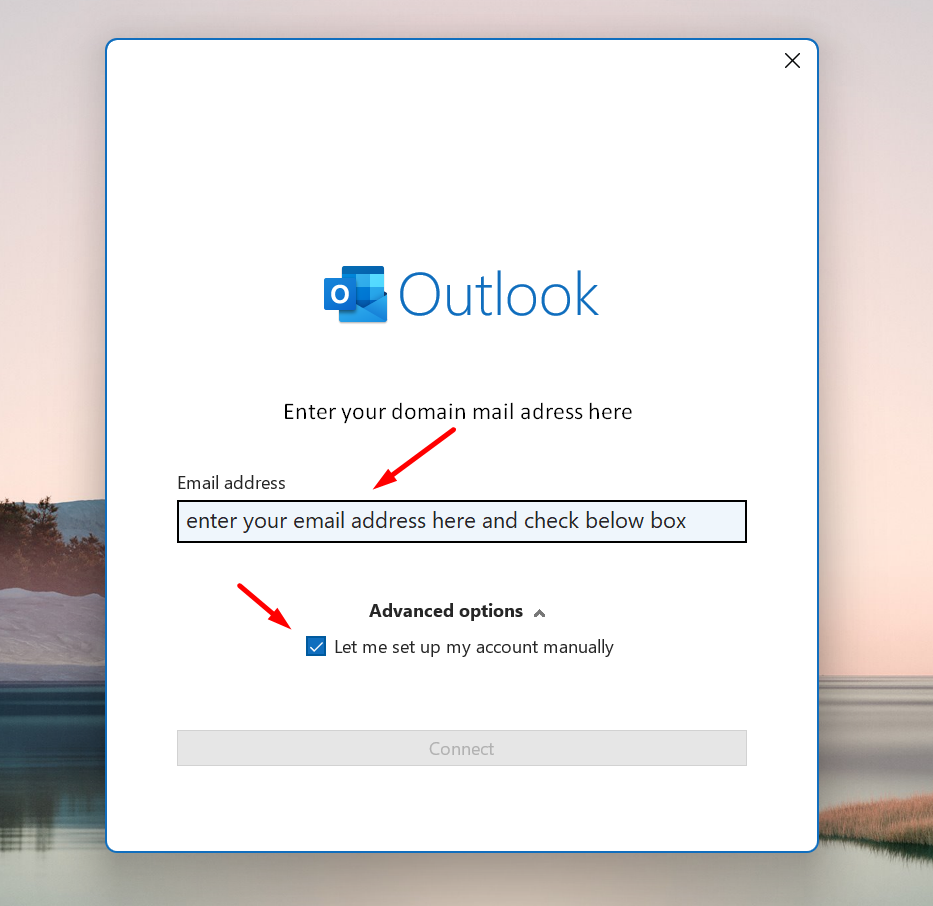
Step 3 : Select IMAP from the options and click continue.
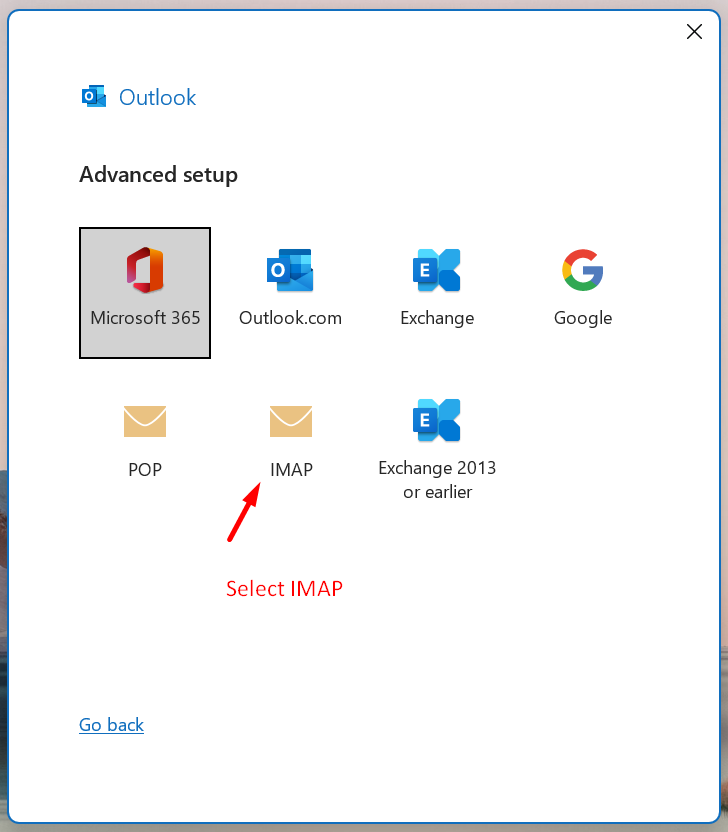
Step 4 : Enter your domain name email address password and click continue.
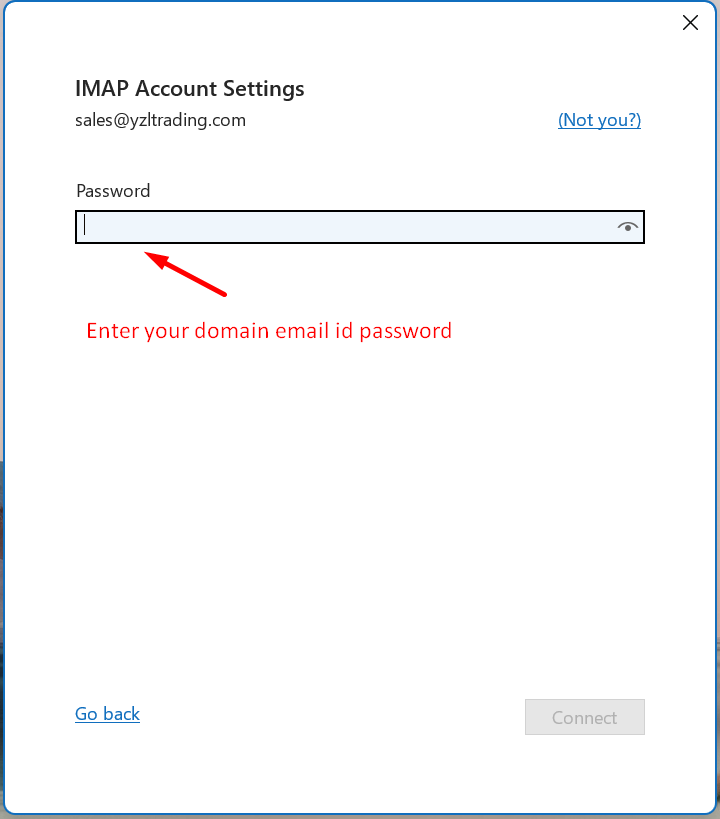
Step 5 : Select Change Account Settings and click next.
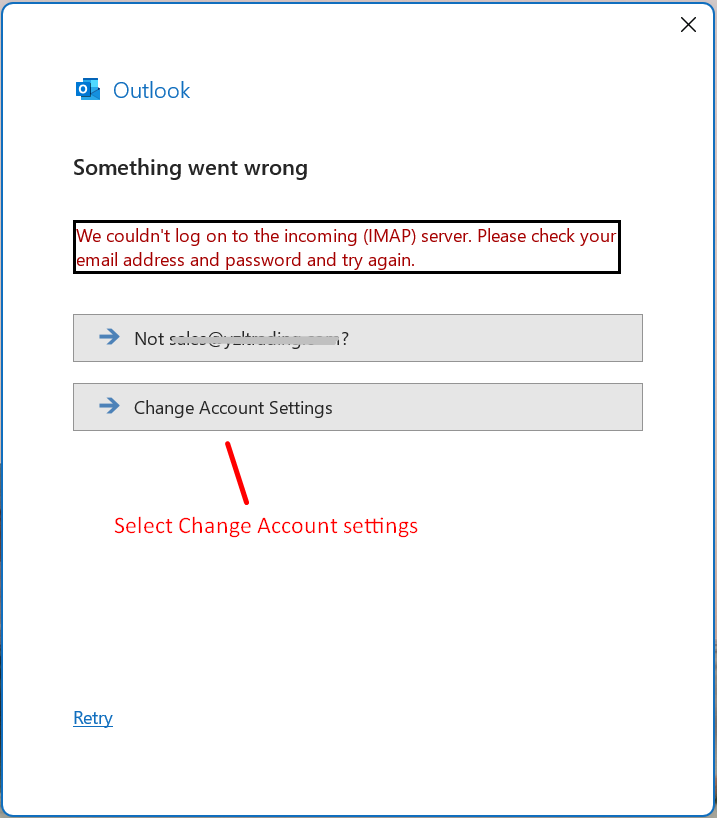
Step 6 :
- On Incoming mail enter your domain name after imap. (Example: imap.livecreation.in)
- On Outgoing mail enter your domain name after smtp. (Example: smtp.livecreation.in)
- Port number's incoming mail : 143, Outgoing mail : 587
- In Incoming mail & Outgoing mail Encryption method needed to be selected as STARTLS
After all above click on Next, and you have finished setting up of outlook mail.
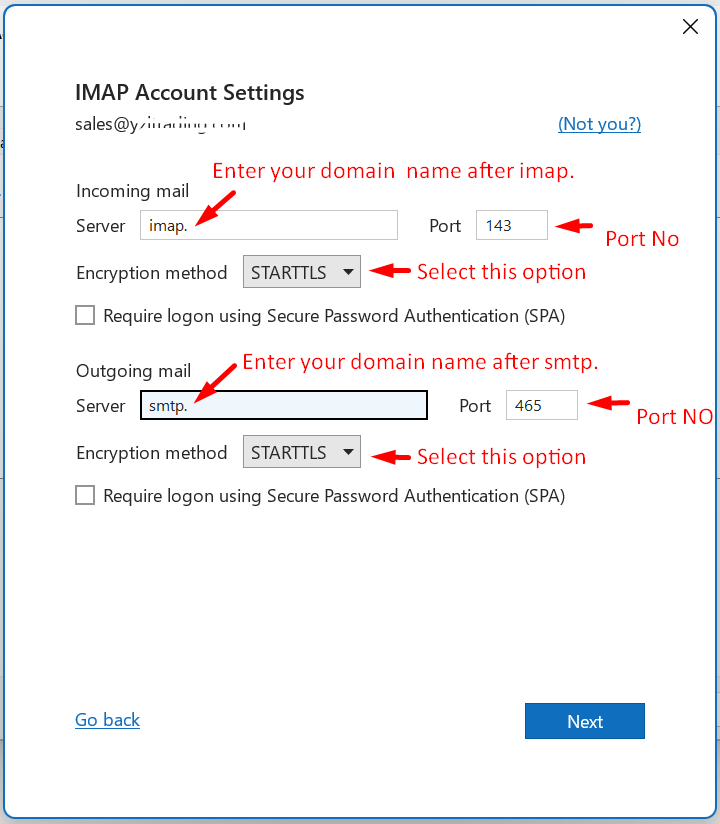
Note : below screenshot have a mistake in the port number of Outgoing mail, the correct port no is 587
If you find this tutorial as use full please rate us with 5 start on google Click Here


